One thing Covid has taught me is the importance of VPN. Also one other thing COVID has taught me while I work from home is that your Windows Machine can be brilliant as long as you have WSL2 configured in it.
So imagine my dismay when I realized I cannot access my University resources while being inside the University provided VPN client.
Both of the institutions I have affiliation with, requires me to use VPN software which messes up WSL2 configuration (which of course I realized at 1:30 AM). Don't get me wrong, I have faced this multiple times last two years (when I was stuck in India), and mostly I have been lazy and bypassed the actual problem by side-stepping with my not-so-noble alternatives, which mostly include one of the following:
- Connect to a physical machine exposed to the internet and do an ssh tunnel from there (not so reliable since this is my actual box sitting at lab desk, also not secure enough)
- Create a poor man's socks proxy in that same box to have my own VPN (OpenVPN and wireguard both works fine with WSL2). Again a security nightmare if IT guy finds out
- And my least favorite method, use Putty
Tonight though high on 7 coffee, I decided to take a shot at it finally to figure out what the heck is even going on with this AnyConnect scenario. Lo and behold a google search reveals thousands of complaints and even more solutions (most of which didn't work for me).
So I ended up cobbling together the solution which worked for me. Actually, two solutions since it seem the most efficient one is only working for one of my machines and not the other one, for which I had to choose an even more esoteric way.
So hopefully one of these will work for you.
Method 1: Auto-manually rewrite WSL2's DNS config by getting the VPN values
There of course is a manual solution. But whats the fun in that. Just download or copy paste this gist inside your WSL2 instance. A lot of this has been taken from this Github issue https://github.com/microsoft/WSL/issues/1350#issuecomment-844452775
Download vpn-fix.sh
#!/bin/bash
echo "Getting current DNS servers, this takes a couple of seconds"
/mnt/c/Windows/System32/WindowsPowerShell/v1.0/powershell.exe -Command '
$ErrorActionPreference="SilentlyContinue"
Get-NetAdapter -InterfaceDescription "Cisco AnyConnect*" | Get-DnsClientServerAddress | Select -ExpandProperty ServerAddresses
Get-NetAdapter | ?{-not ($_.InterfaceDescription -like "Cisco AnyConnect*") } | Get-DnsClientServerAddress | Select -ExpandProperty ServerAddresses
' | \
awk 'BEGIN { print "# Generated by vpn-fix on", strftime("%c"); print } { print "nameserver", $1 }' | \
tr -d '\r' > /etc/resolv.conf
clearMark it as executable
sudo chmod a+x vpn-fix.shNow just run this using sudo ./vpn-fix.sh
And you should something like this
You can automate so that this gets called everytime you open WSL. Not to mess with VPN again and again. Note, you will have to run it after you have connected via anyconnect.
Method 2: Use the awesome gvisor-tap-vsock to tunnel your connection
This utilizes the awesome wsl-vpn toolkit. Since this uses a lot of third party code and was a bit overkill, I did not prefer this initially. But one of my machines did not update the resolve conf even after I restarted the wsl backend multiple times, so I had to go this path (that one has kali linux on it instead of ubuntu)
Just follow the below procedure
# download wsl-vpnkit
VERSION=v0.3.x
wget https://github.com/sakai135/wsl-vpnkit/releases/download/$VERSION/wsl-vpnkit.tar.gz
tar --strip-components=1 -xf wsl-vpnkit.tar.gz app/wsl-vpnkit files/wsl-gvproxy.exe files/wsl-vm
rm wsl-vpnkit.tar.gz
# place Windows exe
USERPROFILE=$(wslpath "$(powershell.exe -c 'Write-Host -NoNewline $env:USERPROFILE')")
mkdir -p "$USERPROFILE/wsl-vpnkit"
mv wsl-gvproxy.exe "$USERPROFILE/wsl-vpnkit/wsl-gvproxy.exe"
# place Linux bin
chmod +x wsl-vm
sudo chown root:root wsl-vm
sudo mv wsl-vm /usr/local/sbin/wsl-vm
# run the wsl-vpnkit script
chmod +x wsl-vpnkit
sudo ./wsl-vpnkit

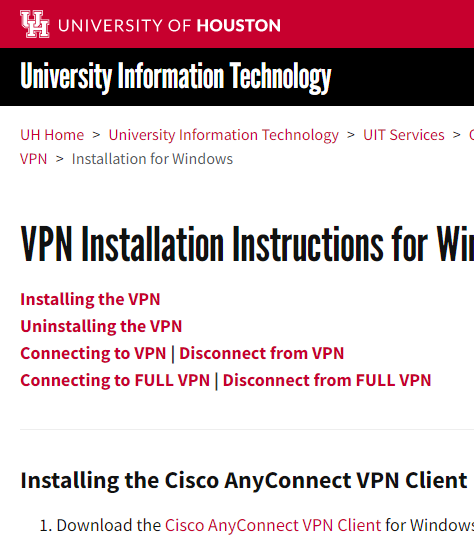


Comments
Post a Comment